Make a stack of L3 MODIS files
This lesson shows how to create a stack of MODIS L3 monthly averages.
Open the stacking tool, which is called "Empilhador"
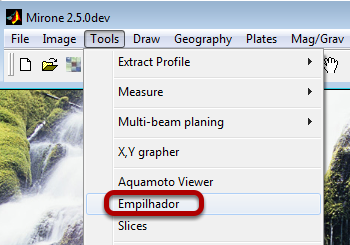
The Empilhador tool
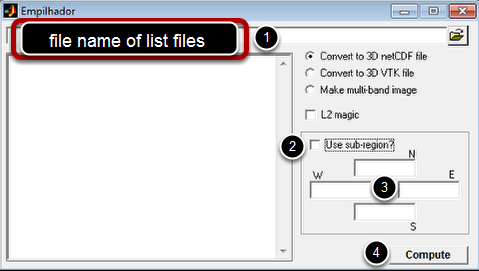
The generic use of this tool requires that we provide it with a list of files that will be stacked in a 3D multi-layered file.
- So, with a text editor or with a pattern maching (see below) we create an ascii file with the names of each file that will be part of the stack. That is step (1)
- In case we want to restrict the region to a smaller (than data contents) sub-region, check the checkbox (2)
- Fill the limits in (3)
- Hit compute in (4) and provide a file name for the output that will be asked.
Use a patern matching to select the files that will compose the stack

Since creating a list of files is cumbersome and error prone one can use a simpler mechanism to easier our lives. So assuming we have our files inside a directory named C:\a1\MODIS\meses_aulas\ and that the file names all start by 'T' and have .bz2 as extension, enter the following line in the file name list edit box (WARNING: OF COURSE THE PATH TO THE DIRECTORY WHERE YOUR FILES RESIDE MUST BE ADAPTED FOR YOUR CASE)
C:\a1\MODIS\meses_aulas\T*.bz2 sds1
In the above the first field tells the files name and the -sds1 selects the variable to extract. The SST a in this case.
In this example the the SST files are compressed with the bzip2 compressor and that is why we used the .bz2 extension.A consequence of using compressed files (to save LOTS of disk space) is that the process is slower and VERY IMPORTANT the uncompressor program (bzip2. exe in this case) MUST be in a directory that belongs to Windows path.
If the info provided is correct, the above command automatically create a file with the names list and populate the scroll box with the file names.
Now check the checkboxes (2), to tell the program we are using a sub-region, enter that region on the boxes at (3) and hit (4) to create the stack file. This last step will ask you the name of stack file.
To see the result just drag the file just computed on top of the Mirone icon (or use the classical File -> Open ...)